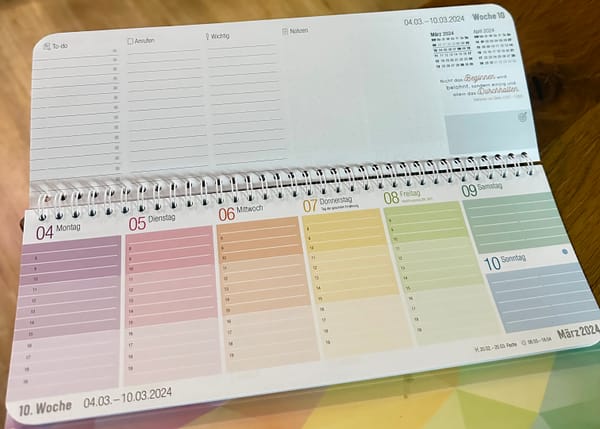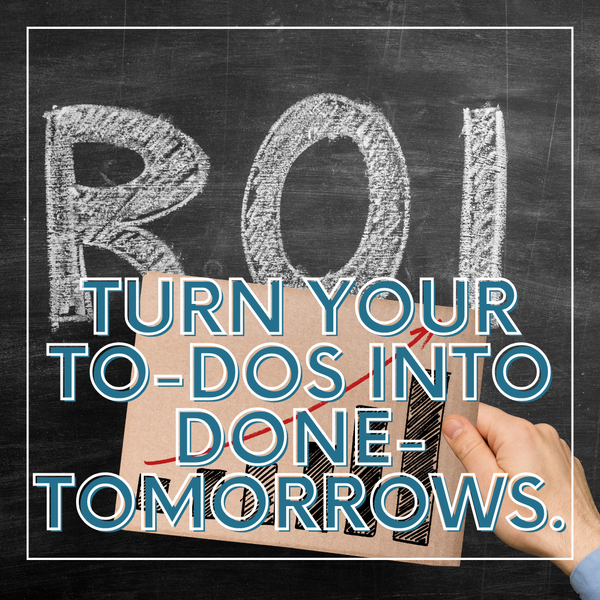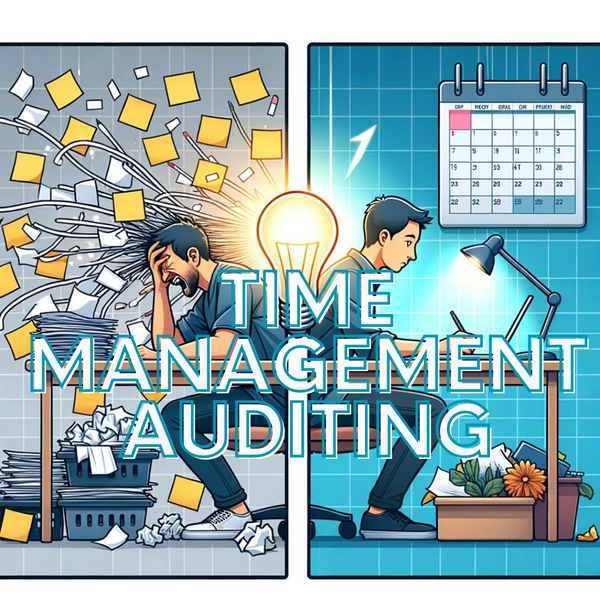I was wrong, and Obsidian is better than Roam, after all: this is my customized setup.
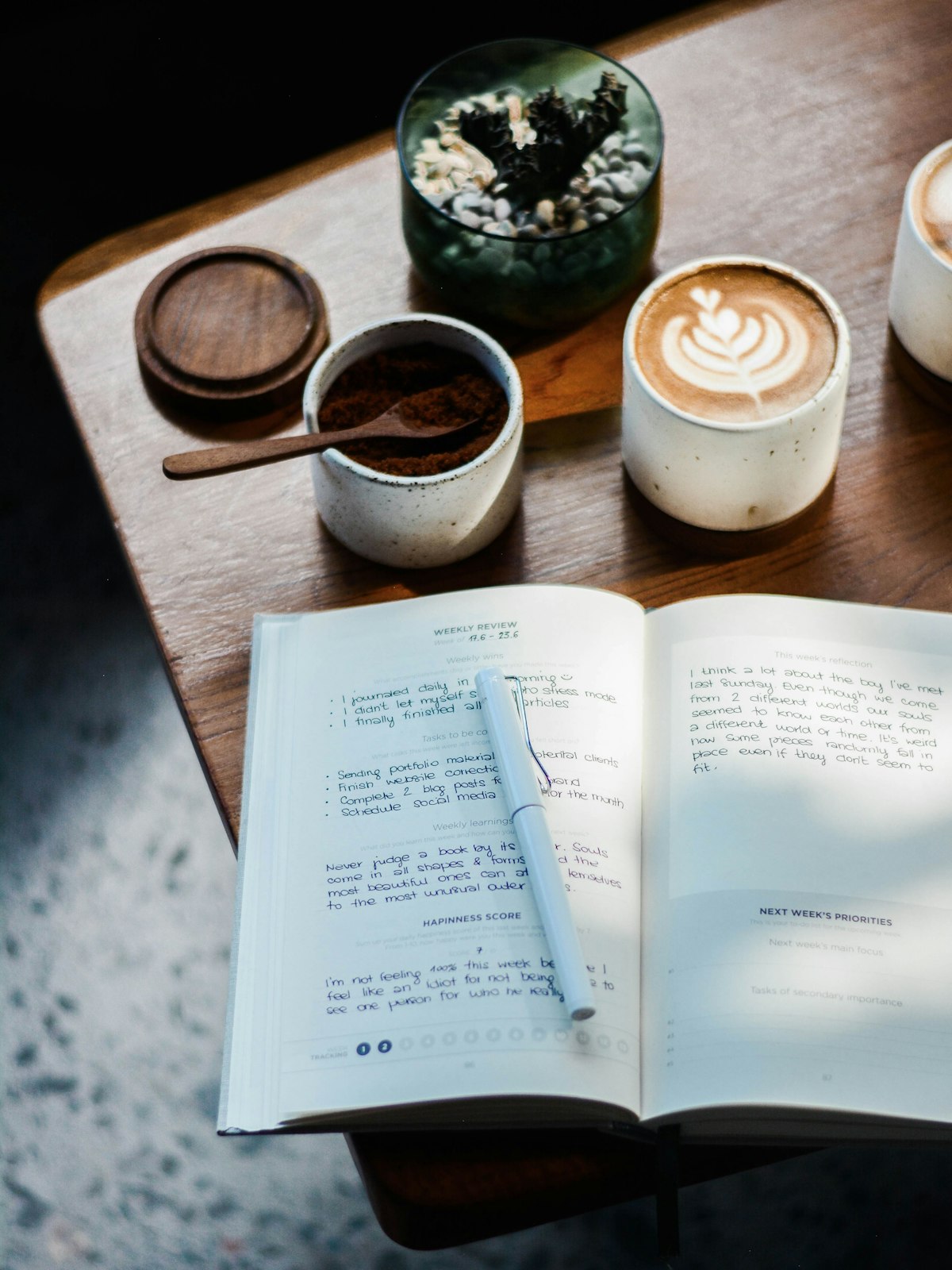
In one of my first blog posts for Deliberate-Diligence.com, I concluded Roam Research to be better overall for a productivity-driven lifestyle than the currently hyped productivity tool Obsidian.

Well, what can I tell you: I was wrong, and now I have learned to appreciate Obsidian.
There were three reasons I went back to try to set up Obsidian to fit my workflow in the first place:
- The slowness of Roam in specific scenarios (e.g. too many links/backlinks in a document) is cumbersome.
- The realization came that 80% of the time, I don’t even use the possibilities of a knowledge graph because, in the end, I want to write things down and find thoughts again.
- One evening, my Roam setup felt too well-worn. I couldn’t find intuitive clarity anymore about what was important now and what wasn’t. I suddenly felt a strong desire for a more straightforward, minimalist system (e.g. just writing text files).
So it came that I set myself a 7-day experiment in which I resolved to engage with the unfamiliar Obsidian. Unfamiliar because a few things didn’t work the way I imagined, particularly moving bullet points around from one note to another (either actually or just as a link or embed).

The result is that once you get used to it (strong learning curve), Obsidian is a system you can feel much more comfortable with. It’s funny to put it this way, but I feel joy whenever I open my Obsidian.
Of course, I’m not naive, and I know that this can now be the effect of a clean slate. But a few facts speak for Obsidian:
- The UI is super fast and consistent both on desktop and mobile.
- Obsidian allows much more customizing, which makes it a multi-purpose tool.
- You can set it up very plainly (just writing text files) or use advanced note-taking techniques such as linking/backlinking, daily sheets, databases, kanban, etc.
In the following section, I describe how I use Obsidian and how you can set it up yourself.

My workflow revolves around chronological note-taking.
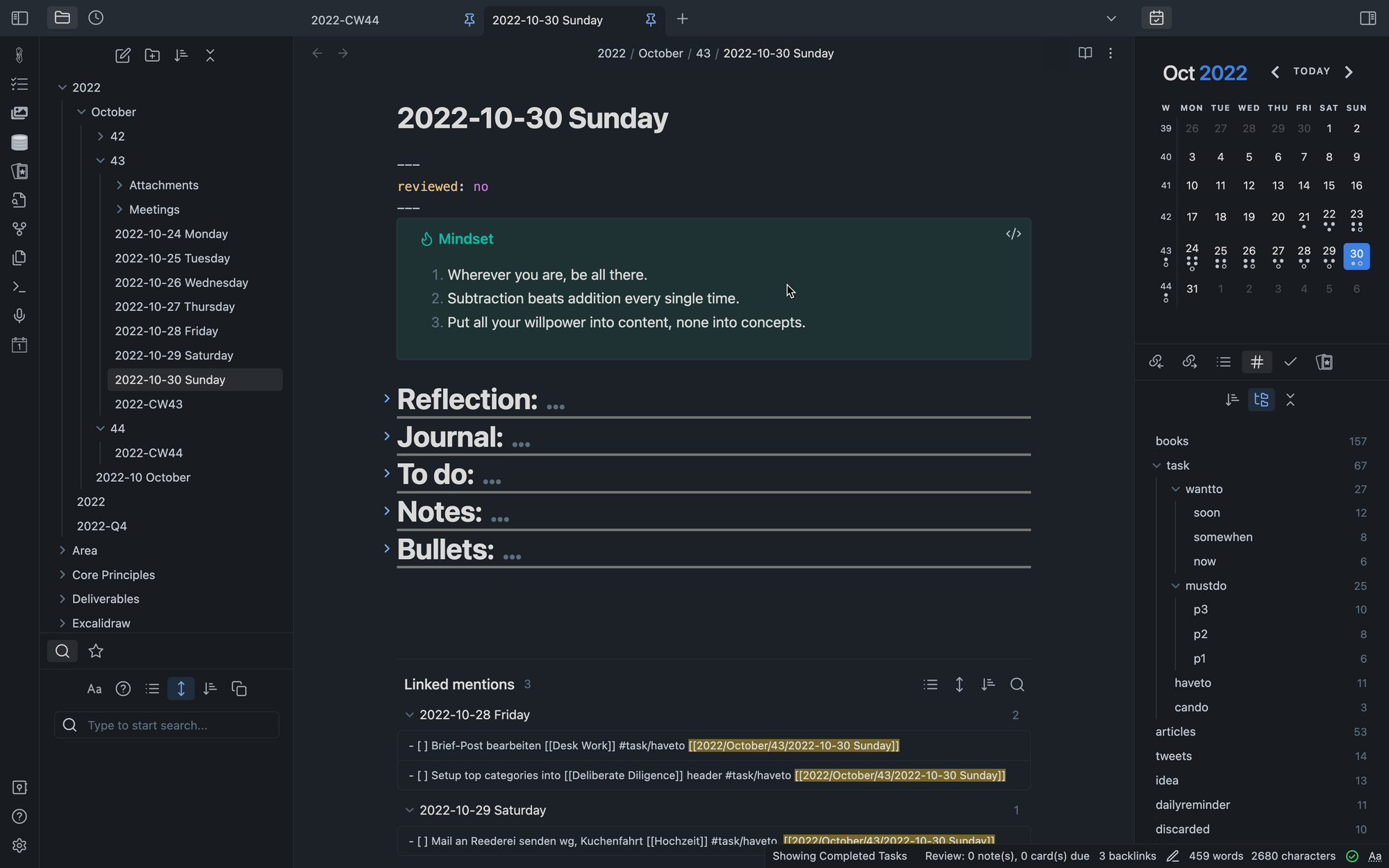
Periodic Notes
I have set up Obsidian in a way that it automatically creates periodic notes based on templates:
- Daily note: diary, journaling, day planning, capturing thoughts, reminding yourself of things you want to keep in mind every day, setting focus to the tasks that are currently relevant, indexing to other notes, etc.
- Weekly note: a task backlog for the week. What do I want to achieve this week? What were my successes in the last week? What’s important this week? Etc.
- Monthly note: same as weekly, just with a month’s scope.
- Quarterly Note: A Kanban in which I track diffuse worries and wishes.
- Yearly Note: A list of Goals and Milestones I want to achieve in the context of my life areas.
You can see this outline in the top-left sidebar, a folder view on the notes. Every year is a folder; all periodic notes are within that folder.
Daily Note
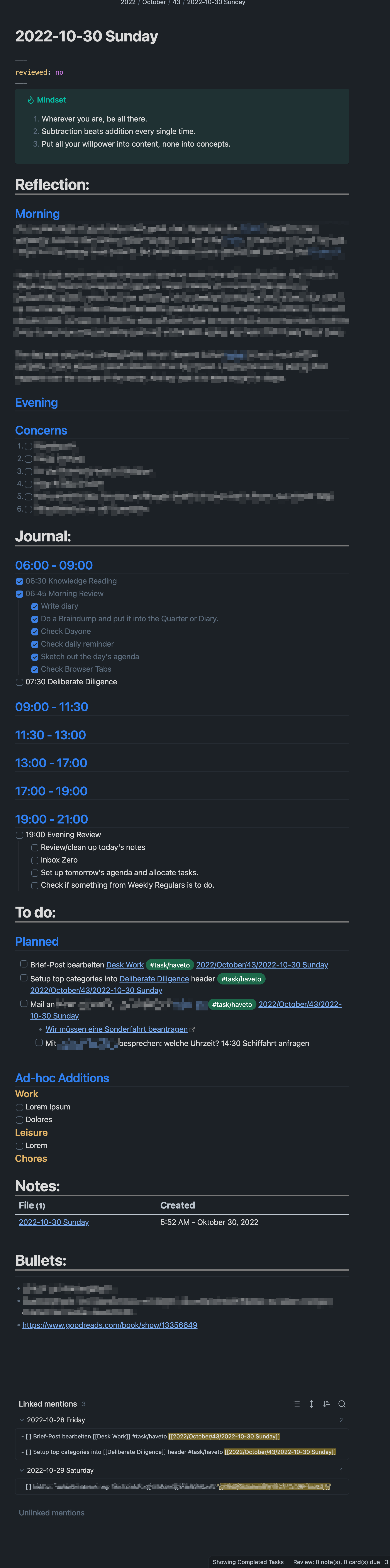
My daily notes consist of seven sections:
- A Mindset callout: I like to remind myself of fundamental core principles.
- Reflection: I got into the habit three years ago of writing down my thoughts as a little daily journal. Preferably once in the evening and once in the morning. In addition, I do a brain dump with the worries that I currently have in my head.
- Journal/Agenda: In this section, I think about what I will do that day (but without duplicating the work calendar, i.e. I don’t enter all the meetings in detail). In addition, I log events and observations that move me during the day. This section ensures that I know where I am and what to do.
- To do: I see and collect the tasks I must do today. There are two sections: There are tasks that I have pre-planned for the day (i.e. tasks that link to today) and another sub-section in which I can also store ad-hoc duties that just come to mind or arise during the day. I try to pay attention that new tasks do not interfere with pre-planned tasks, i.e. only ad-hoc tasks come in when they are critical and urgent.
- Notes: This automated query shows me all the notes I have created today. Mostly these are meeting notes, project notes or notes about topics that interest me. They are so extensive that I cannot simply handle them in the “bullet” part of my daily note.
- Bullets: This is my favourite part of my daily note. It’s a section where I just put down thoughts that come to mind. The magic behind it is that as soon as you put a distracting thought from your head into the bullet section, you are mentally free to focus again on the thing you want to focus on (i.e. work). Bullets follow a structure:
- Lorem Ipsum Dolores [[Area of Life]] #type
e.g.,- I should sell my Tesla stocks [[Finances & Investments]] #idea #sometime - Backlinks: an automated part of Obsidian where links to the current files are displayed. With these
[[links]], a kind of network of connected thought emerges.
Weekly / Monthly Note

My weekly (and similarly so the monthly) note has four sections:
- Masterplan & Success Log: starting the week, I write about the milestones I want to achieve this week and ending the week, I jot down the tangible results of the week. This approach is quite helpful because you can quickly and easily gather what you have achieved in the last three months at the end of the quarter. This section is mirrored with the Quarterly Note, as you can see further below this blog article.
- Weekly Routine: a place for weekly routine chores to do. For me, it’s mostly some basic desk and household work. I try to minimize regular tasks because they can make you feel trapped mentally. After all, you always have something to do and never have a chance to be “done”. They also dilute your energy for essential tasks (more net from the gross).
- Tasks: a backlog for all the tasks I want to tackle this week. Tasks can be anywhere in my notes (file names = orange headlines), and they are assigned to a week by links in the format
[[2022-CW44]]. Through another set of tags, I can easily distinguish essential tasks from unessential ones (see further below for more detail on this). - This Week’s Notes are a query with all the notes I took within a week. In this case, it’s empty because it’s my prepared note for the next week.
Quarterly Note
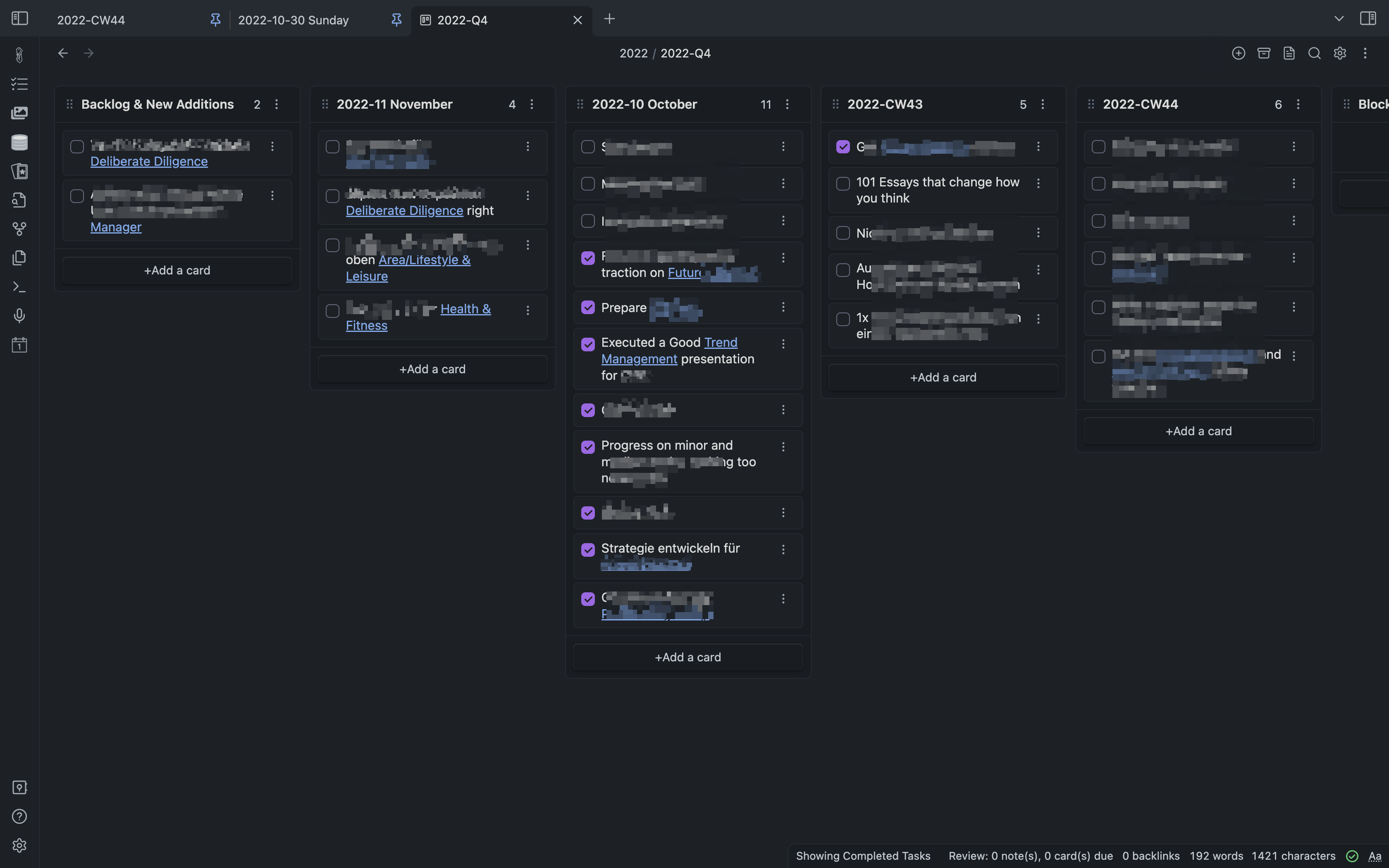
The Quarterly Note is a kanban board that I keep deliberately simple: I jot down concerns or desires and move them to a place in time (months or weeks). The content of the columns is that displayed in the correlated weekly or monthly notes.
Task Management
For me, I decided to keep task management quite simple. I don’t think you should actively try to manage more than 20-40 tasks. You can write down all the tasks you want and put them somewhere in nirvana. The trick is to ensure that the tasks that are important now (today, week, month, quarter) are visible at all times and not too overwhelming.
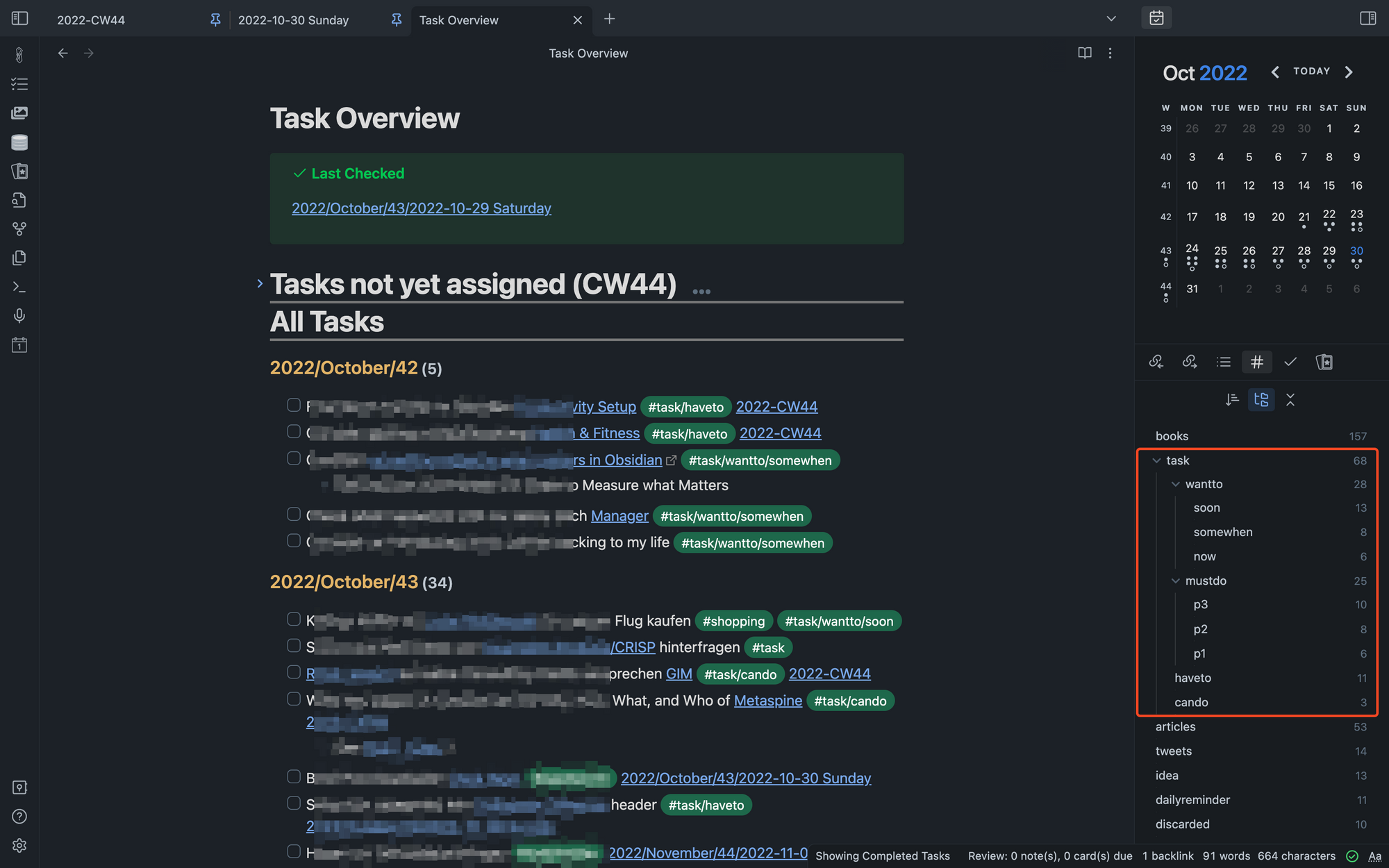
Tasks
I do the scoping part via the periodic notes I described above. I classify tasks using tags and links. The structure of my task tagging is as follows:
- #MustDo: these are the genuine tasks I have to complete. Not doing them would cause damage (e.g. reputation at work). I distinguish their three priorities p1, p2 and p3.
- #WantTo: this is my agenda and the stuff I want to achieve for myself. Here I don’t subdivide according to priorities but how urgently I want to get something done (now, soon, somewhen). You may wonder why I don’t track urgency and importance for MustDo and WantTo. The reason is that this correlates too strongly with me. P1 always means that something is urgent anyway. Now always implies that something is essential. I have noticed in my mindset that I think differently about work (importance) vs leisure (urgency).
- #CanDo: optional tasks, but a bit stronger than just an idea.
- #HaveTo: chores, minor tasks, checklist-type stuff, etc.
- #Ideas: In 99% of the cases, ideas will stay ideas, and I won’t get active unless it results from the flow.
Tasks have the following structure in my system (but it doesn’t have to be this sequence every single time):
- [ ] Task Description [[Area/Project/Deliverable]] [[People, if any]] #tasks/mustdo/p2 [[Link to a Week]] [[Link to a Day]]
I don’t use deadlines or other status metadata because I review the tasks weekly and select what is relevant for the next week. That’s enough. I need to know what is essential for the week (and the day). Everything else is too much detail.
Areas of Life, Projects, and Deliverables
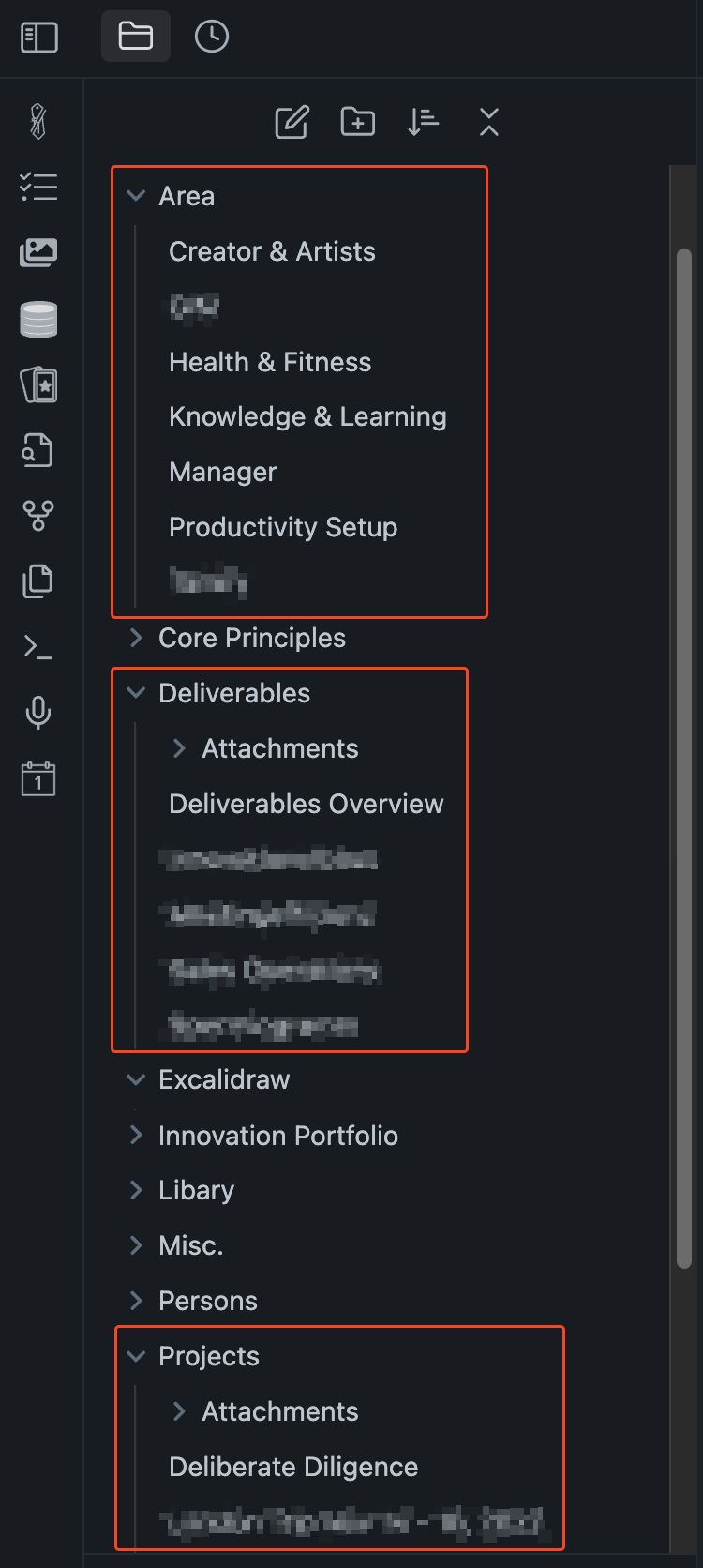
Areas, goals, projects, deliverables, and tasks form a hierarchy, in theory:
Area of Life (e.g. Manager)
Goals (e.g. increase revenue by 5m€/yr)
Projects (e.g. incubate a new innovative products)
Deliverables (e.g. C-Level Pitch)
Tasks (e.g. discuss value proposition with XY)But I have found that it makes no sense to map these logical hierarchies into any tool for thought. For me, it’s just that I link tags, if possible, to Areas, Projects, Deliverables or Tasks. It doesn’t have to be all four levels; in case of doubt, the connection to the area or a project is sufficient for everyday task management.
Bullets and Thoughts
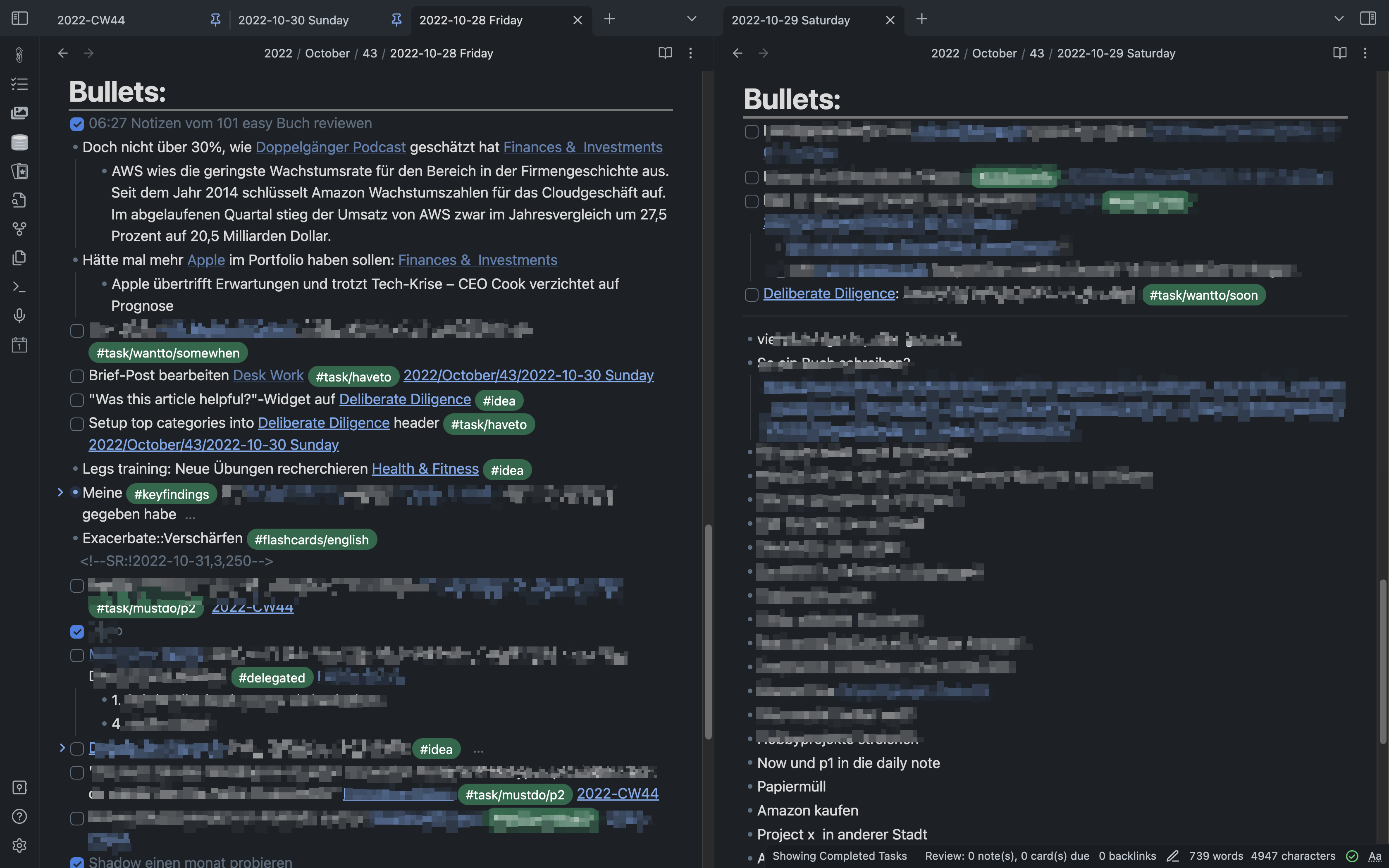
In the Bullets section, I collect thoughts. Mainly when I collect thoughts on the go on my cell phone, they are often just a few bullet points with lots of typos.
What goes hand-in-hand with this section is that now and then (once a day or once a week at the latest; by then, however, too much has usually accumulated), I go through the bullets and discard those that have proven to be transient, and tag and improve others sensibly (e.g. as a task).
The bullet section is the one that makes you feel calm and helps you focus, as you can dump all distracting thoughts here for now. Your mind then rests, knowing that you will eventually review the bullets. If not today, then tomorrow or at least this week.
Lists
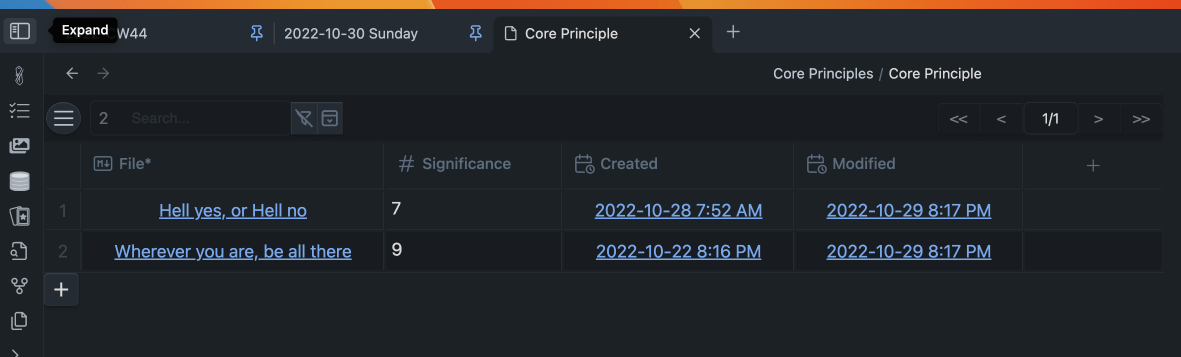
I maintain lists of certain things that I may want to take notes on as well:
- Persons (e.g. birthdays or stuff they tell me about themselves)
- Books (e.g. notes on reading; books to read)
- Core Principles (e.g. Subtraction beats addition every single time)
- ...
I haven’t created this area in my Obsidian setup yet (I don’t develop something like this until the need arises). I already know that there are plugins for Obsidian that allow you to create Notion-like database views. That means you can configure the metadata you want to track for your list by clicking it together.
Mobile
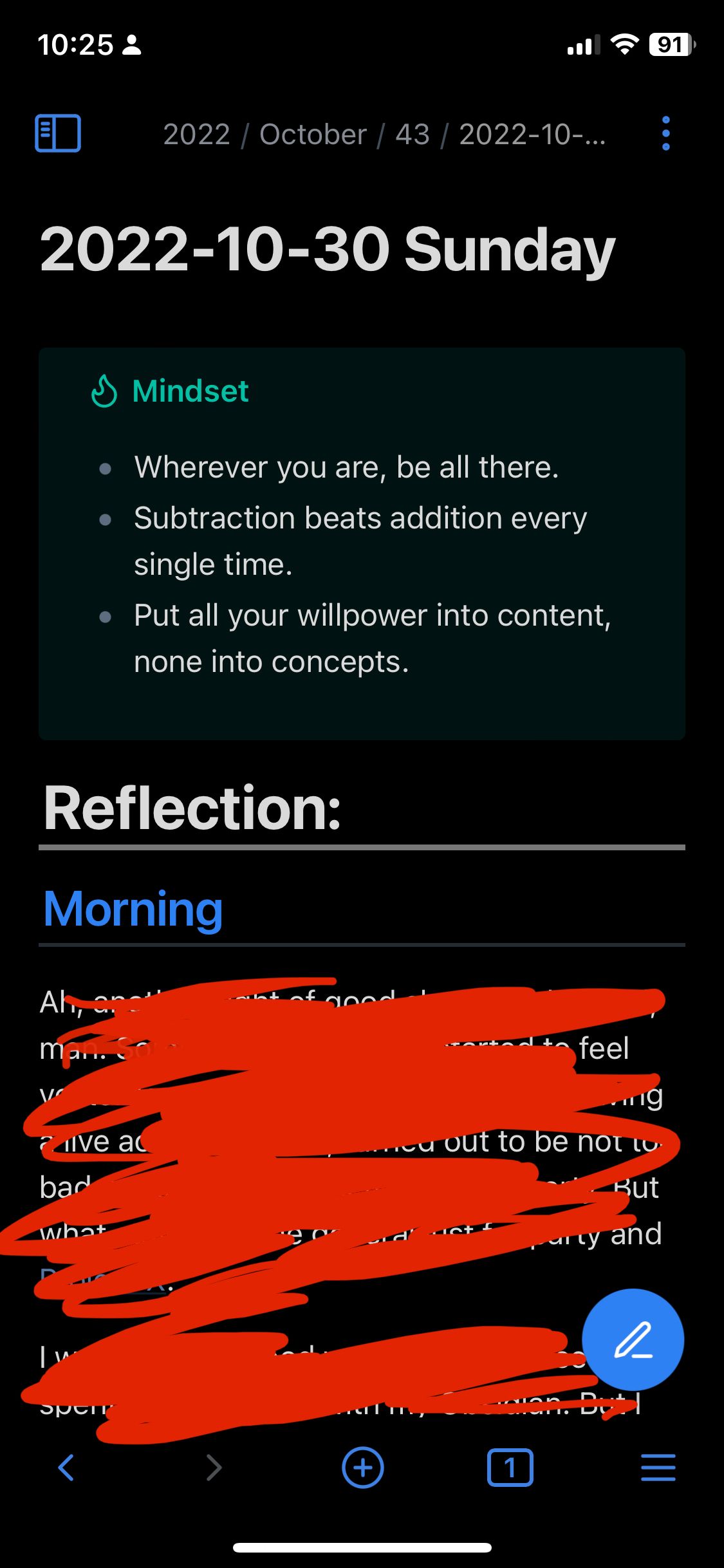
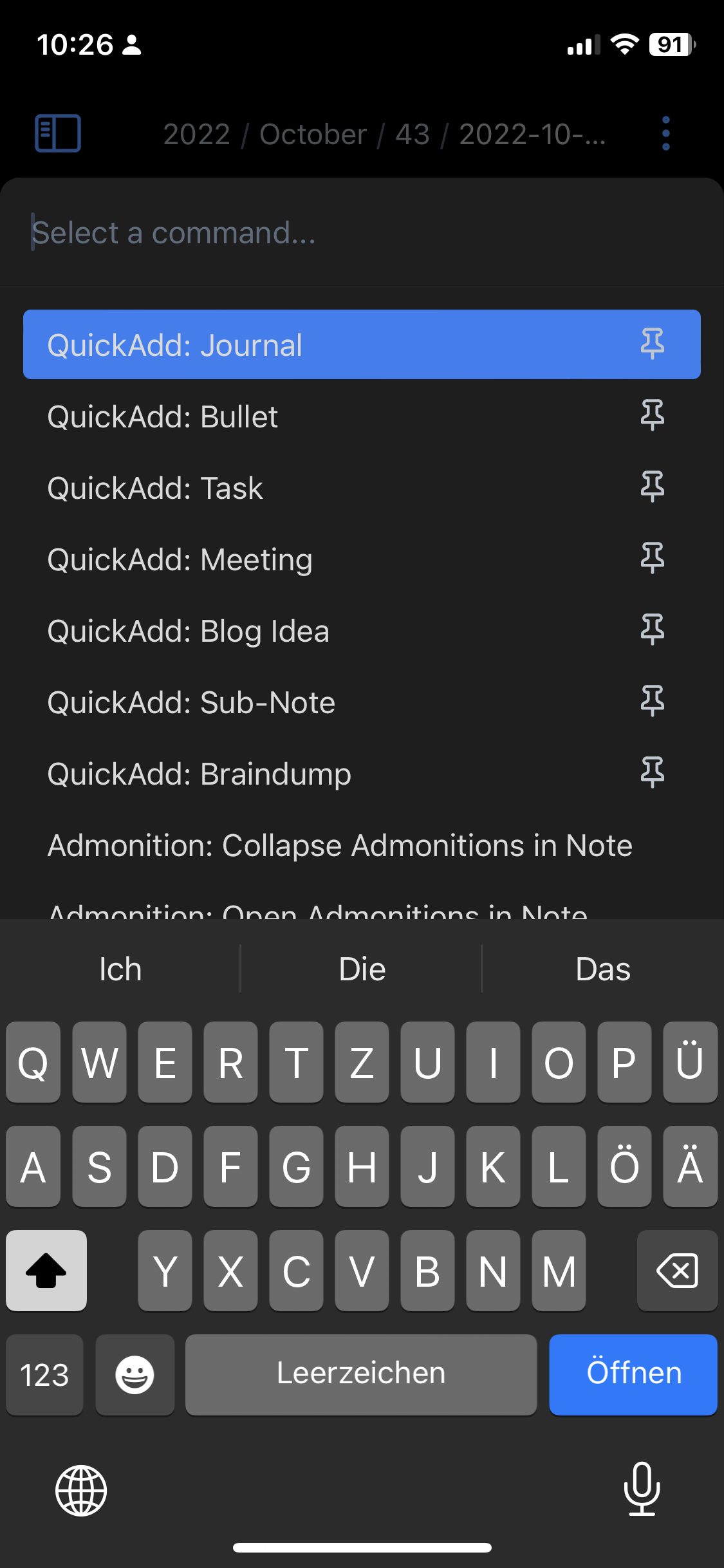
Obsidian’s mobile app is excellent and super consistent with desktop behaviour. The only difference is that it works via touch and the smaller display.
A swipe from the left opens the left menu (e.g. folder view). A swipe from the right opens the right menu (e.g. tags or tasks view). A swipe from the top opens the “Command Palette”, where you can pin specific commands.
For example, I have set up a few QuickAdds where I can quickly enter thoughts (bullets), tasks, or journal entries that get automatically put into the correct periodic note.
Customizations
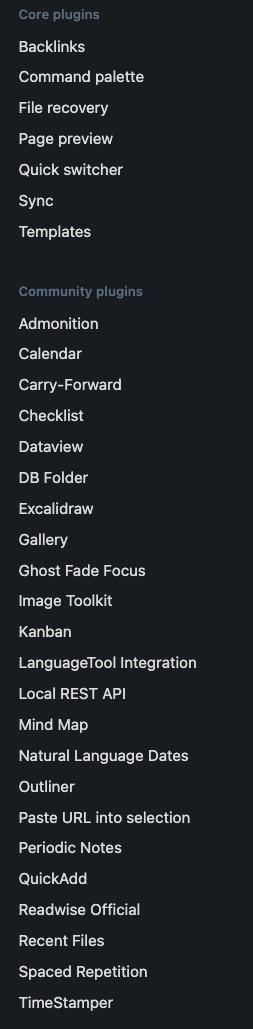
I have customized Obsidian very much to my needs. In the picture, you can see most of the plugins I installed (you can select them directly in Obsidian for installation, there is a catalogue for community plugins).
Some notable examples:
- I installed Grammarly on my notebook (this is not a plugin but a separate app); it can also check English grammar in the obsidian client. This way, you can improve your grammar while writing your journal.
- Periodic Notes: essential for that daily/weekly/monthly/quarterly note-driven workflow
- Outliner: essential if you want to move bullet points around a lot, i.e. via hot keys (up, down, indent, unindent)
- QuickAdd: important for quick-capturing notes on the fly and especially on mobile. You can set up commands, e.g. capturing a task or an idea you have in mind automatically just into the right periodic note.
- GhostFade Focus: Helps to focus on a specific part of your notes (see image below
- Readwise: https://readwise.io/ enables spaced repetition on the book notes you take on your kindle or other sources. It takes all of your highlights and imports them into your Obsidian vault. It’s fantastic to have all your favourite quotes in there.
- Tag wrangler (not in image): puts a tree view of your tags on your sidebar
- Completed Task Display (not in picture): adds a button that hides all completed checklist items in your note.
- Carry-Forward and Copy Block link (not in picture): add some helpers to get embed links for blocks. If you want to reference a quote, you don’t want to copy it but embed it from its source file into your current note. You can do that out of the box by searching for blocks by typing
[[^^searchterm, but these two plugins help to get links via mouse click.
For the UI design, I chose the "Things" theme you can select in the "Appearance" part of Obsidian's settings.
Also, a note about syncing: if all your devices are Apple, it just syncs via iCloud. If you're switching between Windows and Mac, like you do, you'll either have to set up custom synchronization (git, Google Drive, Onedrive, etc.), or you can use Obsidian's $8/month synch option like I did.
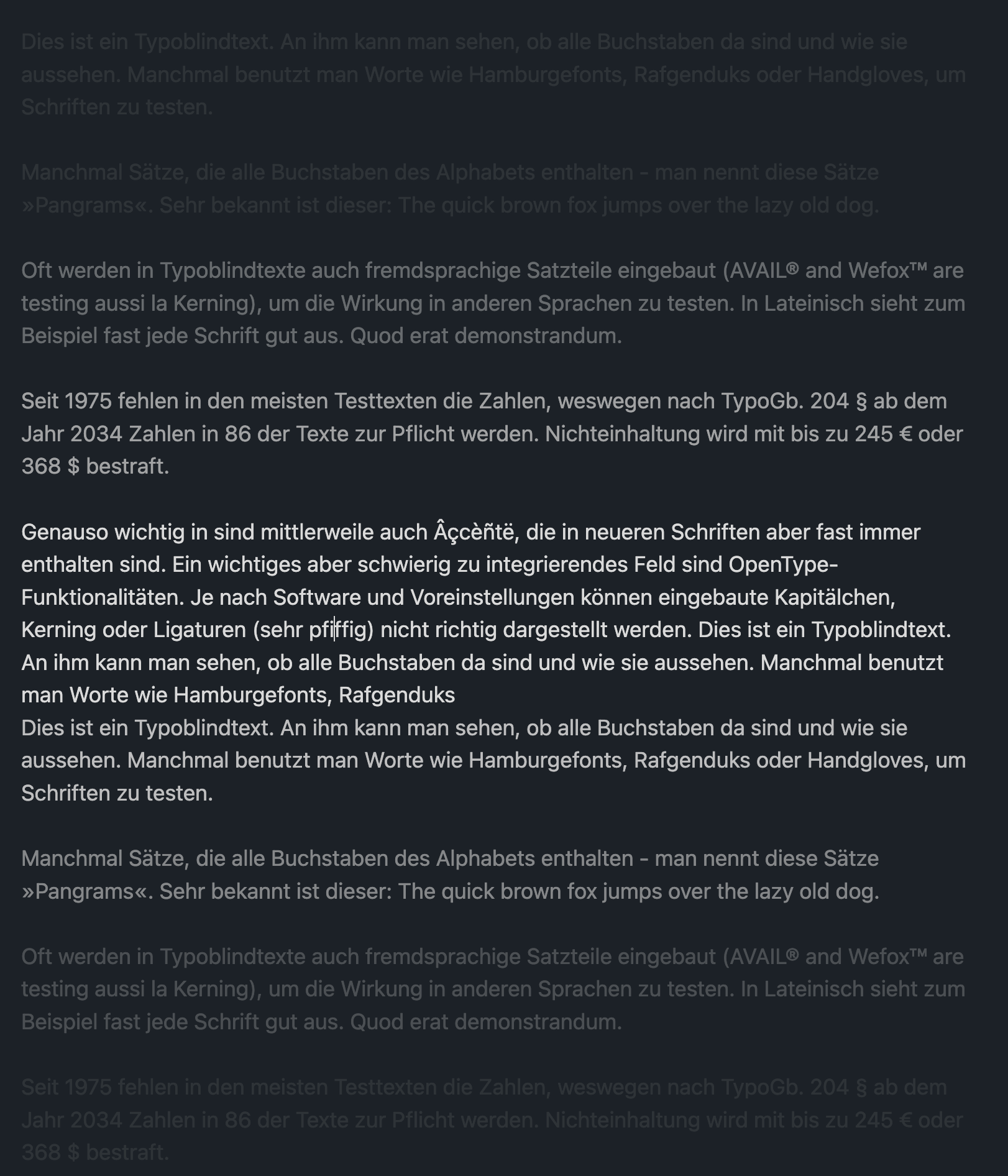
How can you replicate my Obsidian setup for yourself?
If you like how I set up Obsidian for me, I’d like to share how you can reproduce it. You can find it in this followup article for free:
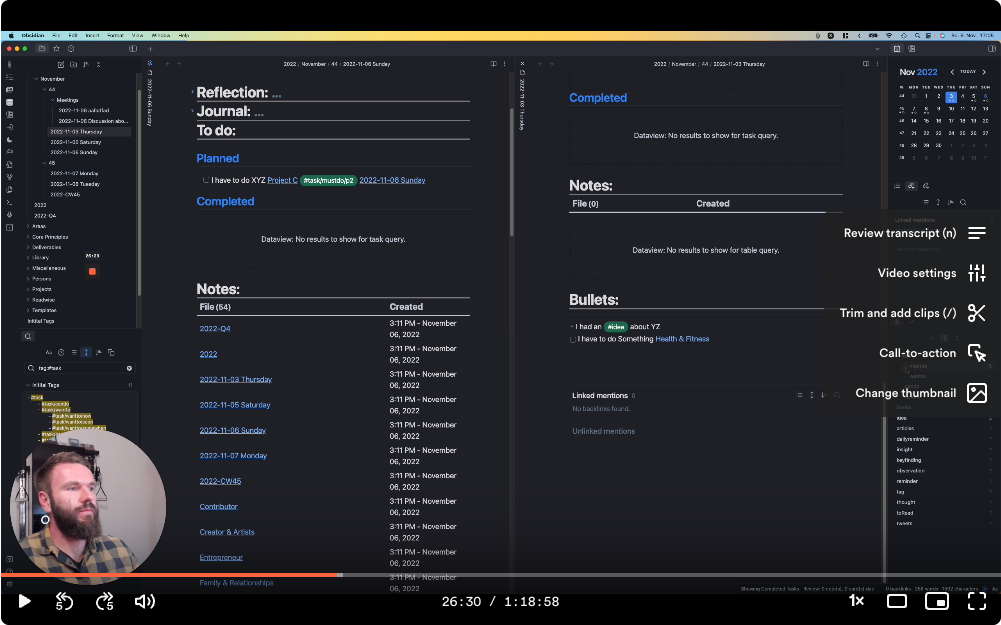
Feel free to subscribe to this blog to get notified via E-mail when the template and introduction video is ready!